The Best Digital Audio Workstation For Podcasters
A digital audio workstation (DAW) is probably the most important tool in your podcasting arsenal.
It's popularly referred to as a DAW, and it's a software that receives the audio signal from your audio interface into your laptop.
The DAW allows you to edit your audio signal through a combination of various functions like splicing & cutting, normalization, inserting of silence, equalization, compression, mastering and much more.
The jury is out on the best DAW, and I also have my favorite pick, but I'll be objective and let you choose for yourself. At the end of the day, it all boils down to personal preferences.
In this article, I'll share the 10 best digital audio workstations for podcasters in 2024 that will help you produce a great podcast.
A couple of pointers as we start…
- Some DAW's are skewed towards post-production while others are skewed towards live recording.
- Some are beginner-friendly, while others require a considerable learning curve.
- Some DAW's are free while others are subscription-based.
- Some on this list are web tools while others are desktop
But, whatever DAW you use, there are some non-negotiable functions it must do.
It must:
- Record.
- Import audio.
- Import music tracks.
- Perform non destructive editing (ability to do and redo your editing functions without losing the original tracks)
- Cut, splice, split and join audio tracks.
- Combine multiple tracks into a single track (mastering)
- Work with mp3, wav formats.
- Normalize audio.
- Perform equalization.
- Perform noise reduction.
- Perform amplification.
If you are serious about podcast production, you will perform all these functions at some point.
So let's round them up, in order of preference from #10 to #1.
Best Digital Audio Workstation For Podcasters In 2024
#10: Squadcast
Squadcast is now known as Squadcast by Descript.
SquadCast is the cloud studio that creators love.
And it can be the answer for you if you want to record podcasts online without having to download bulky applications to your laptop.
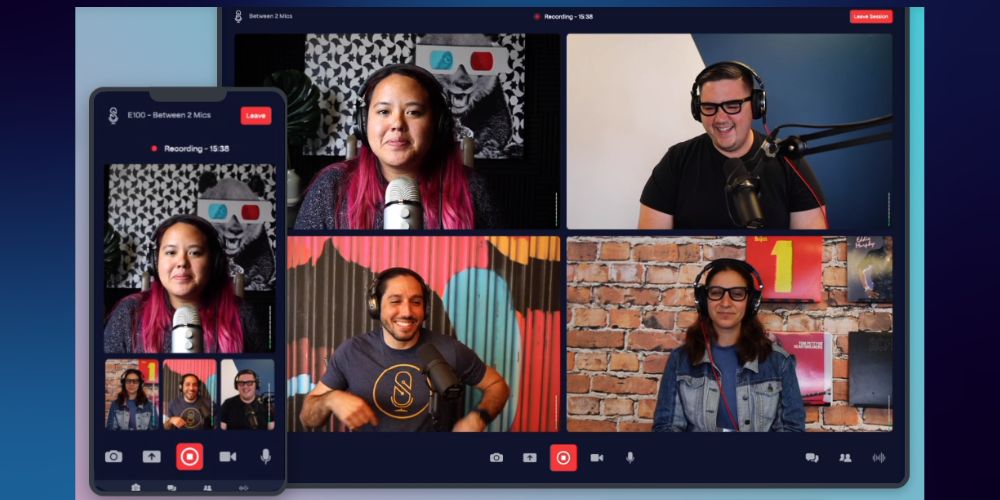
To use it, you must create an account with Descript and select a pricing plan.
Once you create an account, activate it and then enter your dashboard.
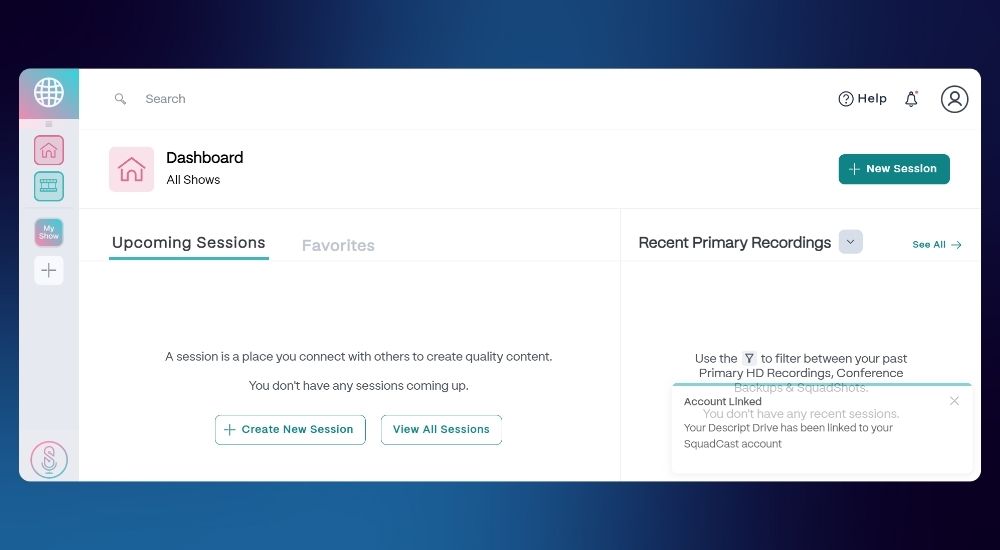
Your dashboard will be linked to a drive in Descript.
You can create new sessions or view previous sessions.
Your dashboard also shows your past recordings. Invite your guests for a recording ahead of time by sending them a unique link.
Click on 'New session" and this takes you into your green room.
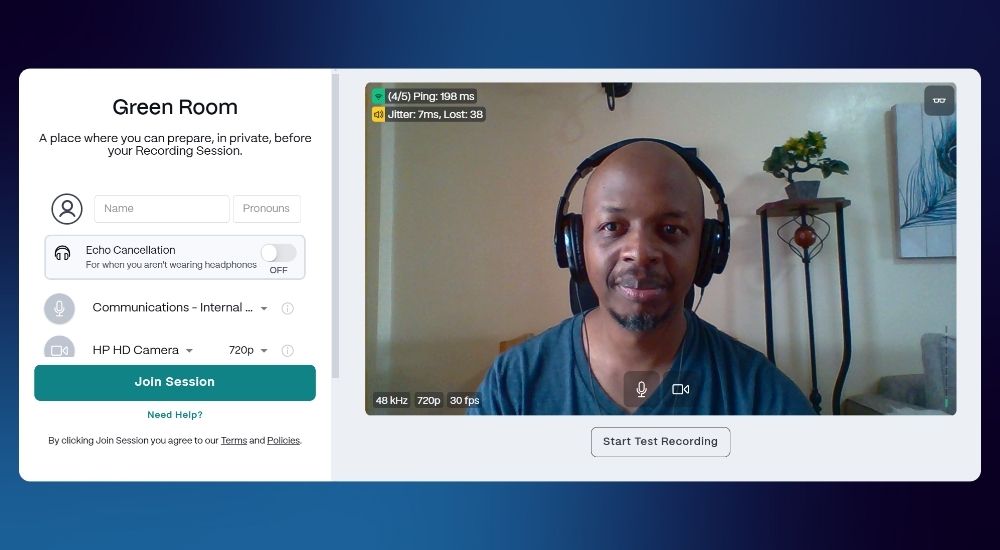
The green room is a place where you can privately meet and chat with your guests before joining the live session.
You'll notice a number of prompts as you begin - Squadcast's way of giving you all the info you need to prepare for a successful recording.
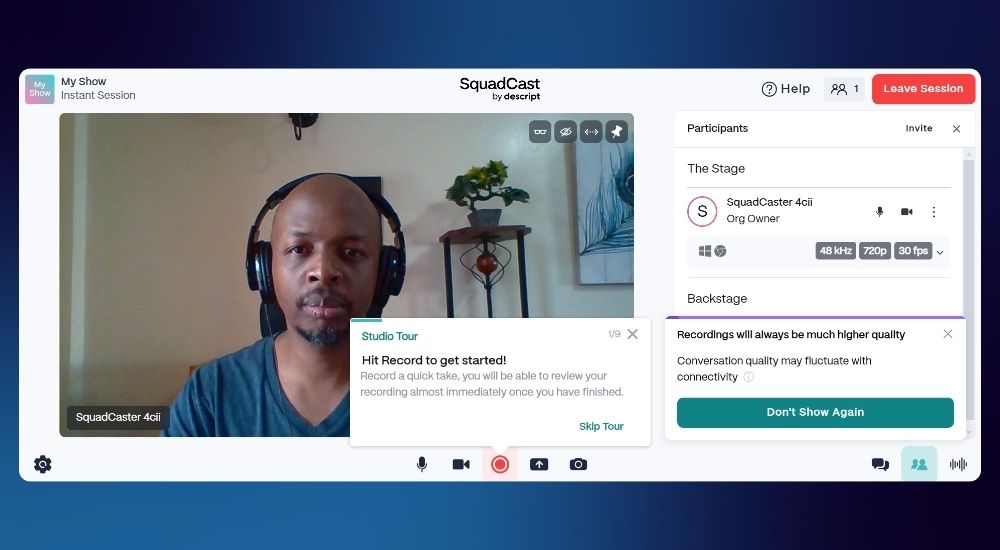
At this point, the software will record both video and audio simultaneously.
Once you're done, the recording will show up on your dashboard.
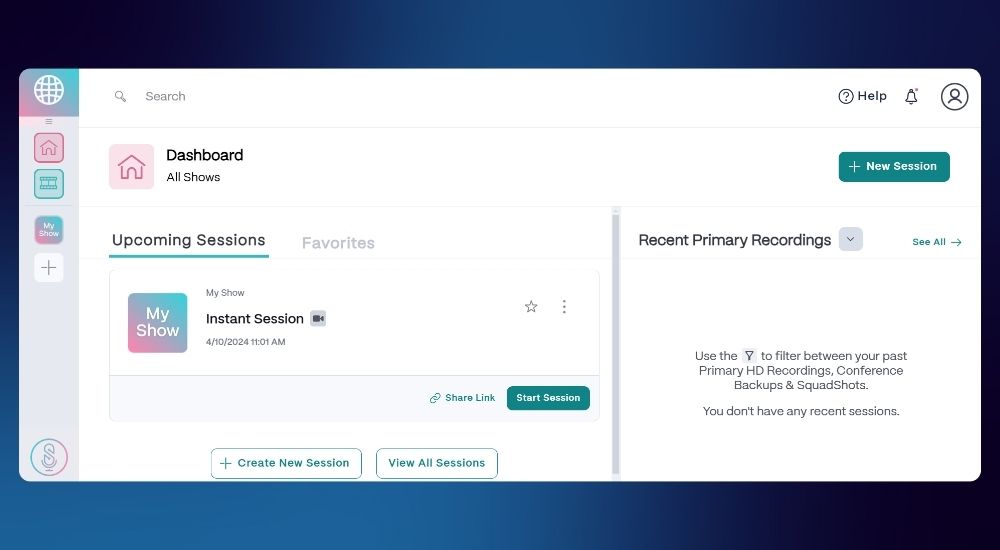
It's pretty seamless and intuitive for a novice editor.
Fantastic Integration with Dolby On
My best Squadcast feature is the integration with
Dolby On.
Dolby is probably the best audio enhancement
app with a couple of nifty audio processing tools like noise reduction, audio profiles, equalization
and bass boost.
This guarantees you quality sound, as if you recorded in an actual studio.
How to edit with Squadcast
Time for editing.
Like I mentioned, Squadcast is integrated with Descript so when you want to edit, the app will patch you through to a Descript workspace.
You will now begin editing on the timeline on this interface.
This is where Descript shines because it automatically transcribes your recording before you begin editing.
Now you have the transcript tab at the top center, a video profile window to the right of it and the wave form timeline to the bottom.
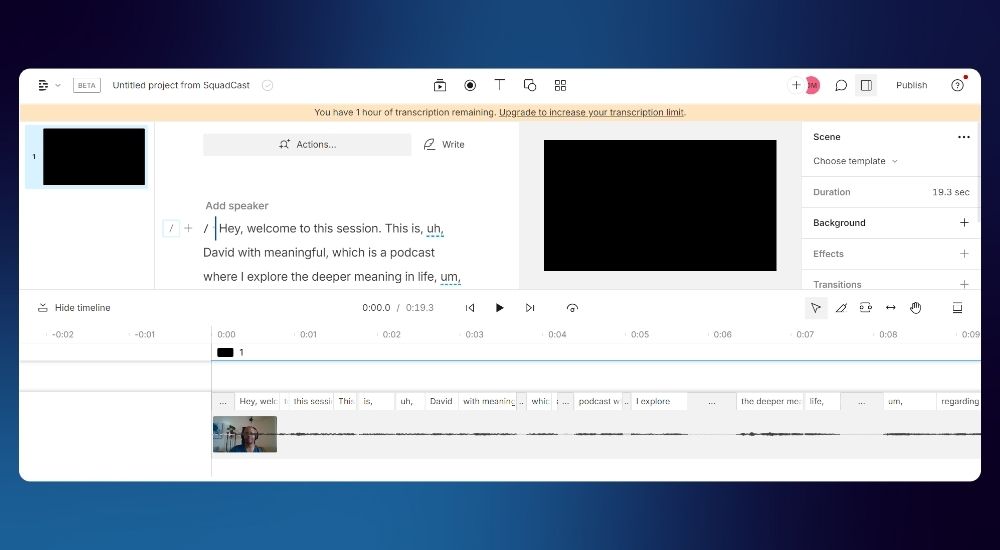
All you have to do from this point is edit out the unnecessary text from your script and it will automatically delete the corresponding audio on the timeline.
You can see from my example above that it also highlights the "uhm" and "ahs". All you have to do is highlight it, delete and the audio is instantly deleted. The best part about this editing process is that when you listen back, it doesn't miss a step, no awkward pauses in tempo or momentum.
Squadcast is definitely worth checking out.
All your recordings are stored in the cloud.
Squadcast is for those content creators who prefer a nifty simple web-based tool
with a simplistic editing dashboard.
Pros of SquadCast
- Filler word removal.
- Studio quality audio recording for remote files.
- Video recording for remote guests.
- Screen recording.
- Free transcription.
Create unlimited recording sessions. - Store unlimited recordings.
- See everyone in HD video.
- Record everyone in separate files.
Cons of SquadCast
- The free plan doesn't really offer much. To unlock value, you will have to upgrade to the Creator plan that starts from 15$ per user per month.
- Limited to 1 recording hour per editor per month.
- The Free plan limited to 1 show.
- Limited to 10 mainstage participants.
All in all, it will be interesting to take Squadcast for a test-drive now that it's part of the Descript family and offers you a convenient web-based podcast editing studio that will reduce your editing time by half.
Next up, we have...
#9: Riverside
Riverside.fm is a platform that lets you record high-quality audio and video calls, thus qualifying it as a DAW.
This is both a web-based tool and a mobile application.
Riverside.fm will appeal to the video podcasters because:
- It has a robust interface designed for remote video calls and recording.
- It's a Multitrack Recorder software for separate audio tracks - up to eight of them. So you can have eight people (including yourself) on the show.
- It's a video recorder for YouTube & video podcasts
- It will record your audio and video on separate tracks, too.
How to use Riverside
Create an account.
When you first log in, Riverside.fm will ask you some questions to determine the best settings for your project.
This is what your interface looks like:
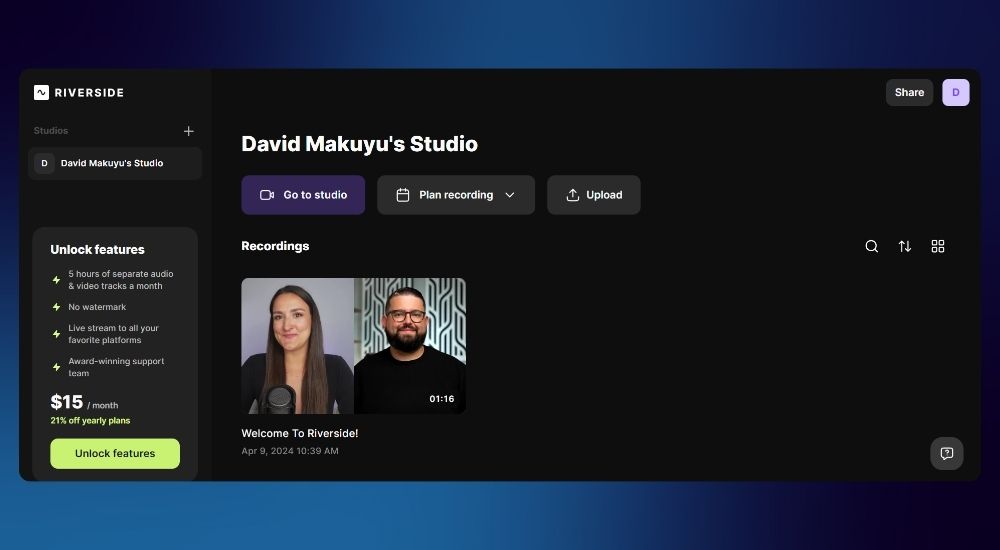
As you can see, I'm on the free plan.
The application is going to ask you to assign your mic and camera options.
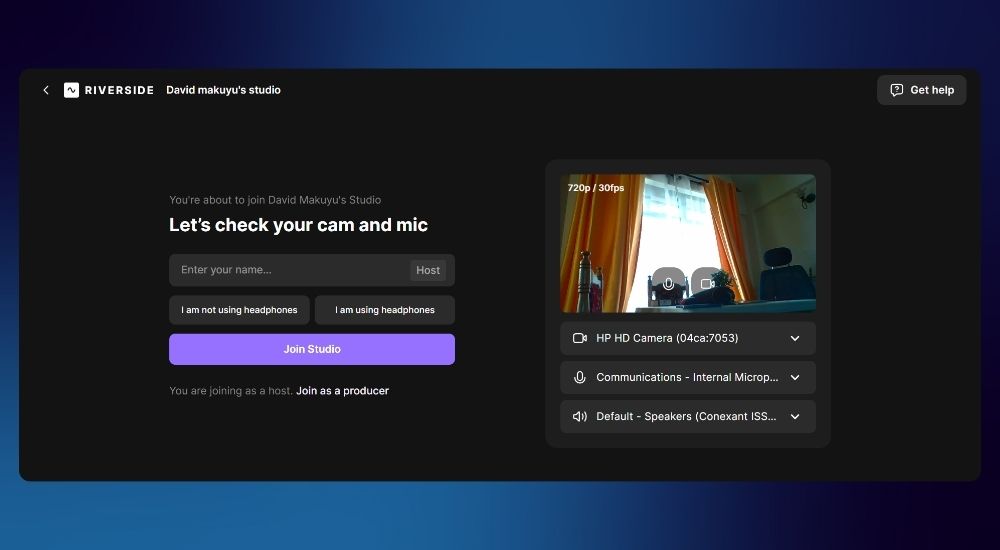
At this point, you can now choose to 'Join Studio', 'Plan a recording' or 'Upload'
When you click on 'Join studio' another tab opens up like so:
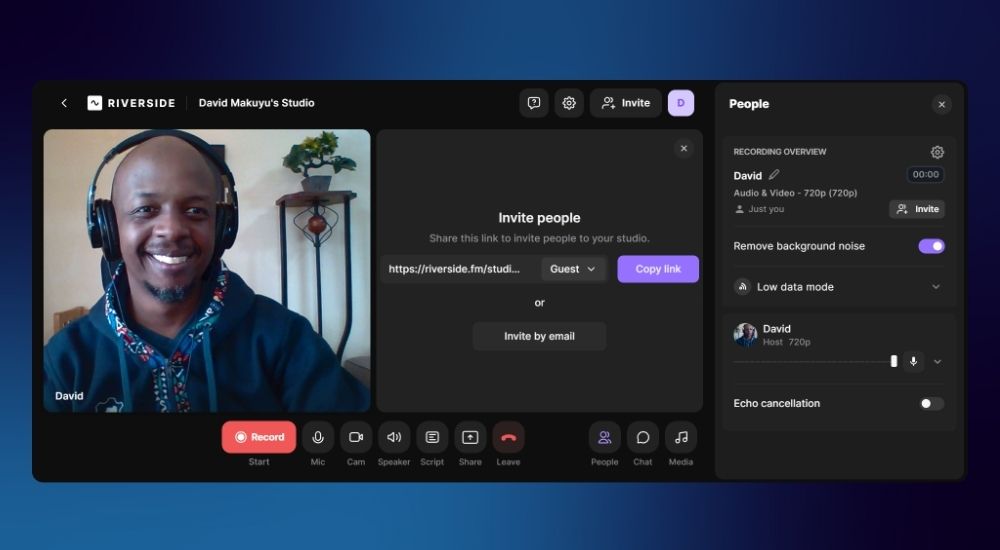
The transport menu at the bottom is self explanatory. You can record, activate your microphone, view your script, share notes and eventually exit the studio when you're done.
All recordings show up on your dashboard.
If you want to edit a recording on your hard drive, upload it into the studio. Double click on it and use the navigation cues to scroll to the parts of the file and cut, splice or delete as you wish.
Note that your video will record in 720p.
Unlock more video and audio recording capacity by upgrading to the standard plan at 15/p/m.
Riverside.fm is powered by A.I
Riverside employs A.I in the form of
- 1. Magic Clips: You can instantly get the best moments from your recording
- 2. Full Episode: Where AI will clean up your episode, add captions and get it ready
- 3.Transcription: Done automatically
Editing a clip opens up a single track timeline that looks like a video editor,
Here you can add images and tracks through a simple drag and drop function.
Within the timeline, you can split, delete and add chapters as you wish.
So, what’s good about Riverside FM:
You get:
- Amazing video (4K HD)
- Impressive sound quality for a web-based tool
- The mobile app comes in very handy for recording your mobile device
- You can take Live-calls
- The “Magic Editor” streamlines the multi-step process of recording, editing, and uploading.
- There’s also a new “Smart Speakerview” feature that automatically switches between speakers for video editing, while not switching for accidental noises like sneezing and coughing.
- The Clip Editor can help you immediately edit unwanted video instead of editing in software.
The downside is that you need to get on to the paid plan to really unlock the best from Riverside.
The free plan comes with:
- Try 2 hours of multi-track recordings (Separate audio and video tracks)
- Full suite of editing tools
- Up to 720p video quality
- Riverside watermark on all your media assets
- 44.1 kHz audio quality
- Unlimited single track recording and editing
- Magic Clips
- Video calls.
The Standard plan, at 15/- per month, offers you:
- Everything in the free plan, plus
- 5 hours of multitrack recordings, a full suite of
- Editing tools and up to 4K video quality.
#8: Garageband
Garageband is a surprisingly versatile and easy to use DAW.
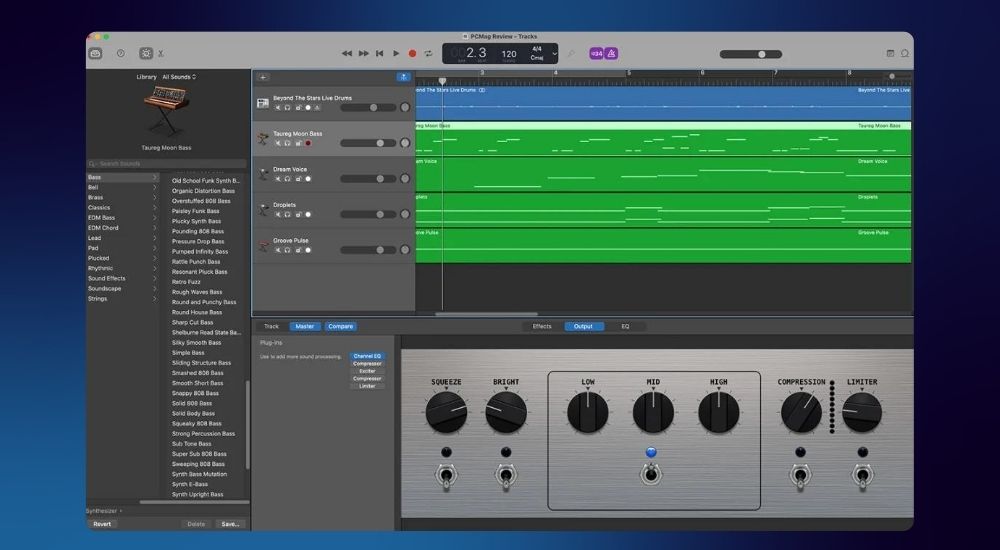
It simplifies the entire process so easily that you will be an audio post-production pro in no time.
In fact, I see you settling on this DAW, unless you're an audio buff like myself, in which case you will want to upgrade simply because you want a DAW that significantly challenges you
The best thing about Garageband?
It's free.
The downside?
GarageBand is only available on Apple devices.
There are a couple of glitches and occasional crashes.
If you want to perfect the basic audio editing tools, this software would be a good place to start. Garageband has always been an essential tool for aspiring musicians and musicians-at-heart who are interested in perfecting their craft before going on to more professional software, at least usually.
Yes, there are actually professional musicians who have made impressive music using Garageband.
It's got one of the best user interfaces you will find on an DAW.
It's easy on the eye, intuitive, simple and surprisingly powerful.
It stands apart from the rest with real-world instruments, true-to-life sounds, and tons of easy-to-use tools.
It also offers eight-track recording and mixing, if you're do a live podcast recording, and more than 250 loops to play with.
It's impossible not to be impressed with Garageband. It's sophisticated, yet... not.
With audio enhancement, music import and basic functions of cut, cue, equalization and compression, Garageband will deliver a good sounding podcast.
#7: Zencastr
Zencastr is a web-based tool that's similar to SquadCast.
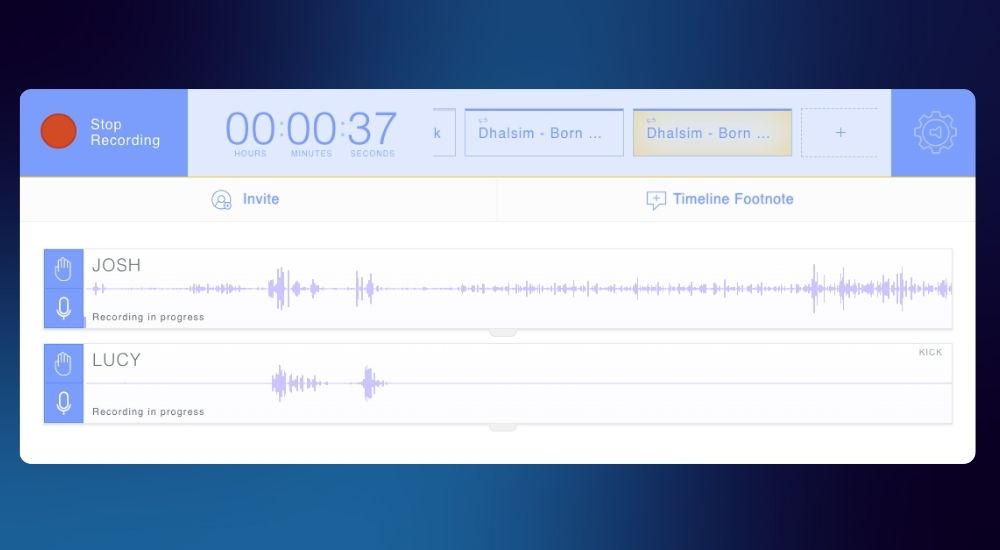
And like Squadcast, Zencastr offers multitrack recording and records each side of the conversation separately.
So, if your podcast features call-in guests or a co-host who lives halfway around the world, Zencastr is really handy for the remote podcaster.
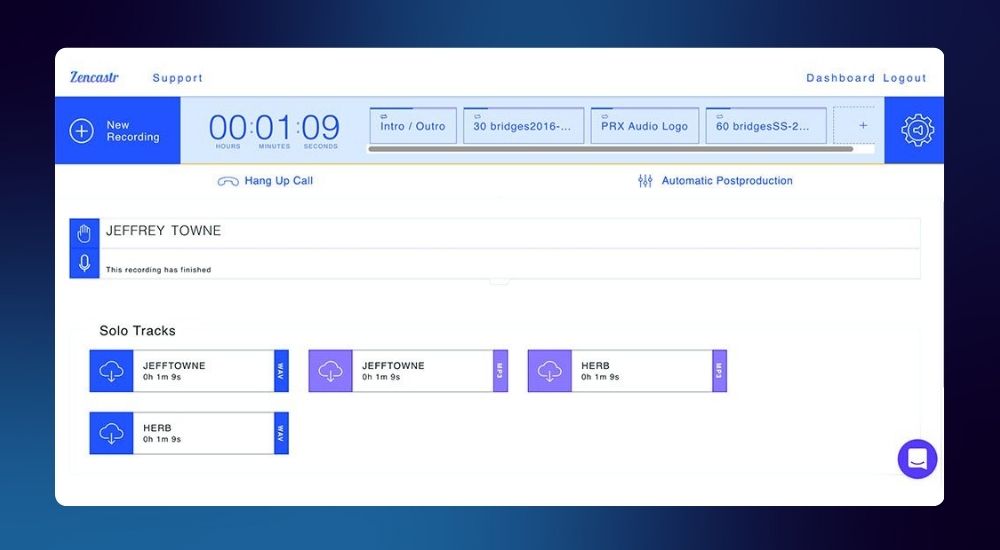
With Zencastr's smart filters, you no longer need to worry about those “Um’s” and “Ah’s”, or long pauses in your recordings.
At the end of the episode, the files are stored locally and in the cloud. Zencastr then syncs them together to produce a high-quality recording.
Video podcasting, anyone?
If you’re into video podcasting, Zencastr records video up to 4K to give you the picture-perfect quality that your video podcast deserves.
You can record in 16-bit 48k WAV audio track per guest, regardless of internet connection (local recording), with no time limits.
With ZenCloud’s redundant recording backups, you can record each track locally for maximum quality and durability with peace of mind.
Share your master recordings with your team and download from anywhere in the world with ZenCloud Sync.
The innovative cloud based Soundboard allows you to insert any audio clips live as you record.
You can enhance your podcast by adding custom intro, ads, or any audio enhancements on the fly. On top of that, control looping, fading, and volume all in one interface.
With the free version, you get
- Unlimited Audio and Video Recording
- Unlimited Audio Uploads
- Unlimited Audio Hosting
- Up to 12 Participants per Recording
- Unlimited Separate Track Recordings
- Record High-Quality 128k MP3
- Record in 1080p Video Quality
- 90 Days of Recording Masters Storage
- 1hr Post Production Credit/mo
- AI Video Layouts
- Audio and Video Embed Player
- Up to 750 Zencastr Video Views/mo
Zencastr offers two paid tiers: Professional and Growth.
Professional offers you everything in the free version plus:
- Unlimited 16-bit 48k WAV Recordings
- Unlimited recording masters storage.
- Unlimited English transcriptions.
- Unlimited live editing.
- Soundboard
- Customize/remove watermark.
- 1080p video.
- 10 hours of post-production credits/month.
- Advanced show analytics.
- Edit with smart filters.
- Sync with Google Drive/Dropbox
Heads UP
You've already noticed that I’m leaving out DAW’s that are predominantly focused towards music production, hence you won’t see the likes of Cakewalk (which is fantastic!!), Ableton, Cubase and Logic Pro.
And while these 'DAWS can record a great sounding podcast, they feature tons of plugins skewed towards music production that may confuse and bog down the podcast enthusiast.
#6: Reaper
Reaper is an affordable and powerful DAW that can run on Windows, macOS, and Linux.
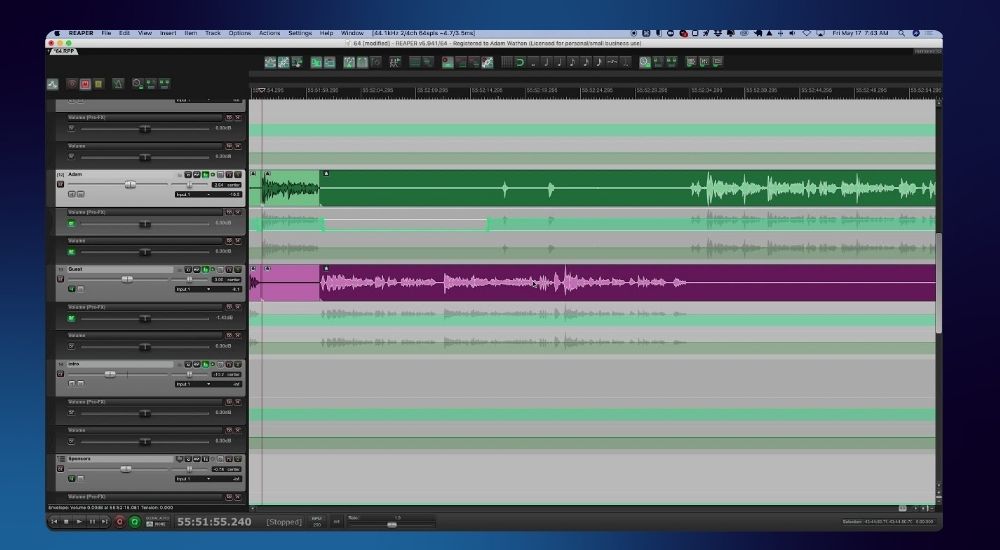
It’s the perfect choice for podcasters using older computers or those wanting a piece of software that won’t hog memory and computer resources.
Reaper is incredibly lightweight (it can run from a USB drive) and is faster than other software programs, with minimal crashes.
Beyond that, what makes Reaper one of the top podcast software tools is its price point.
You can use it free of charge, and at the end of the trial period, you can pay whatever you want to continue accessing all its features.
SO, for less than $100, you’ll get access to full multitrack audio and MIDI recording, mixing, processing, editing, and mastering tools.
The downside to Reaper is that you can’t record directly into the app. You must import the tracks.
Pros of Reaper
- Compatible with Windows, Mac, and Linux
- Excellent value for money
- Fast load and operating times
- UI/UX customization
Cons of Reaper
- Complex plugin integration.
Reaper Pricing
Download Reaper and activate the free 60-day trial. After that, pay $60 for a discounted license or $225 for a commercial license.
#5: Alitu
Alitu is dubbed the audio editor for podcasters.
It has a beautiful, bright, pleasant to look at interface designed to keep you enjoying your editing experience for longer.
This is a unique drag and drop podcast editor with a unique interface.
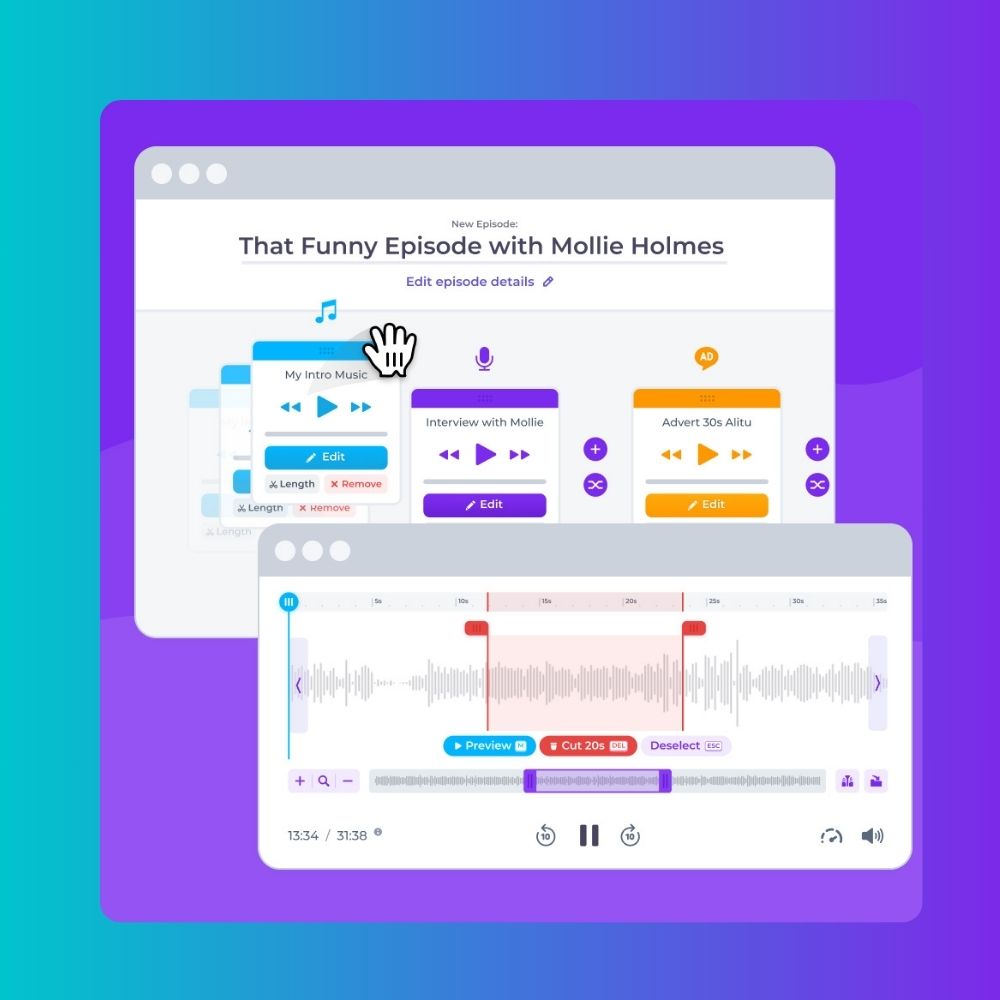
Your podcast elements like intro music, voiceover, advert, guest interview are arranged as blocks.
Using this block format, you can drag your blocks seamlessly in a multitrack window.
At the same time, you can edit each block separately, or remove it entirely.
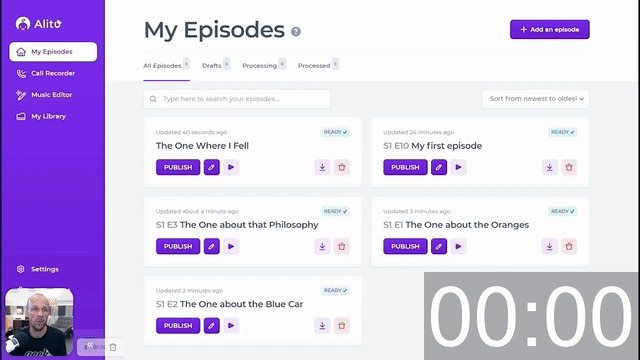
So, if you're a resident of WordPress/Gutenberg post editing, then this tool was designed for you.
It also makes it more familiar to content creators as opposed to audio engineers.
Sometimes the technicality of user interfaces of DAWs like Adobe Audition or Audacity tend to be too complex to the novice audio editor.
This new approach makes editing audio far more simpler and easier to understand.
With Alitu, you can design your custom template and reuse it as many times as you wish. Your intro and outro will already be there, so just drop your audio recording into the block, and you’re done.
It makes for an interesting and user-friendly experience if you're not an audio buff.
All the necessary audio editing functions like split, cut, trim and insert clips are contained in Alitu.
You can also easily add background music to your voice clips. So in this sense it makes a far better improvement from tools like Anchor that feature the audio ducking tool. Only that Alitu makes this seamless and 'smarter.'
I like that you can create effortless transitions between your music and voice sparing you from those annoying momentary pauses between voice and music.
With the new click, drag and drop function, you can make your transitions as tight as possible.
It's definitely a DAW built for speed and for the content creator in mind.
And just like Descript, you can now edit your audio like a text document.
Select and remove the boring bits simply by highlighting and deleting the words. The corresponding audio will also be deleted.
#4: Audacity
Audacity is a free, open-source digital audio workstation.
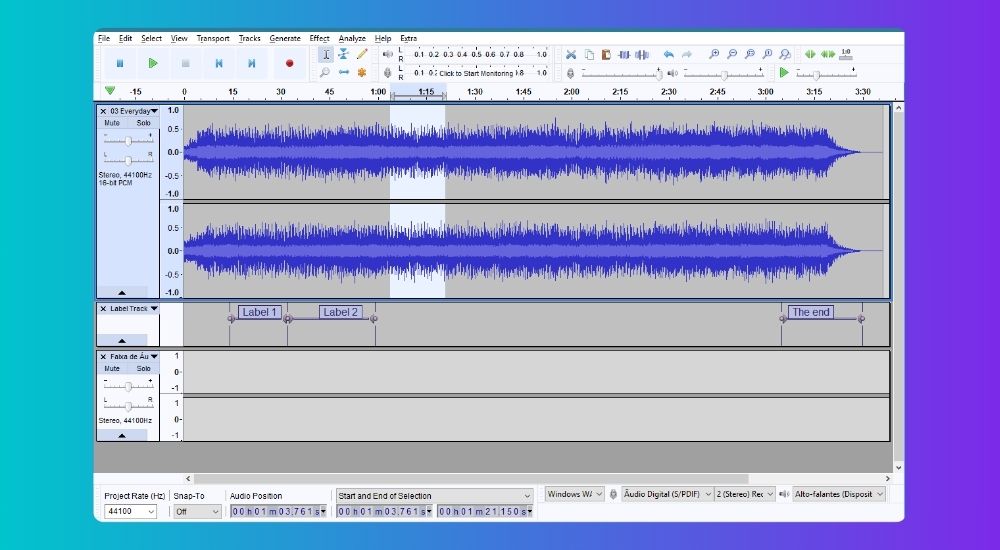
Most podcasters tend to start with Audacity because it’s free and gets you familiar with the in’s and out’s of audio editing.
Not the best in the design department...
Audacity is notorious for its clunky design.
It’s busy on the eye, certainly distracting and if you are new to this software, I would understand if you quickly shut it down.
This is where Audacity shines, though...
There are two wins for Audacity.
It’s free.
And it’s one of the most powerful DAW’s available.
A DAW on steroids
With an extensive array of plugins, you can customize your audio however you want. And considering this huge volume of plugins, it’s surprising that it doesn’t consume as much computer resource as other DAW’s do.
I have edited full length 2 hour audio recordings without experiencing glitches or my laptop crashing.
I edited the same projects on Audition, and well, my laptop froze.
So, it’s strong. Definitely strong.
Like many of the DAW's on this list, Audacity allows you to:
- Record live audio
- Normalize your audio
- Execute noise reduction
- Perform Equalization
- Compress your audio files
- Cut, split, combine multiple audio files
- Record in mono or stereo
- OR convert your mp3 to wav and vice versa.
Audacity does all of this without a sweat, and the best part of it is that no audio editing experience is necessary.
It has a longer learning curve than other DAWS, so plan to spend good time learning its functions.
Certainly not as intuitive as Adobe Audition in my opinion.
But that user interface…. it's slicker now, but it’s not winning any beauty contests.
However, one of the best pros of Audacity is that it’s compatible with Windows, Linux and Mac.
Once you get the hang of it, you may probably choose to settle on this DAW as your preferred choice.
In case you want to scale up, this is where the next DAW on our list comes in handy…
#3: Descript
When I first tried Descript, I was blown away with how simple they make podcast editing.
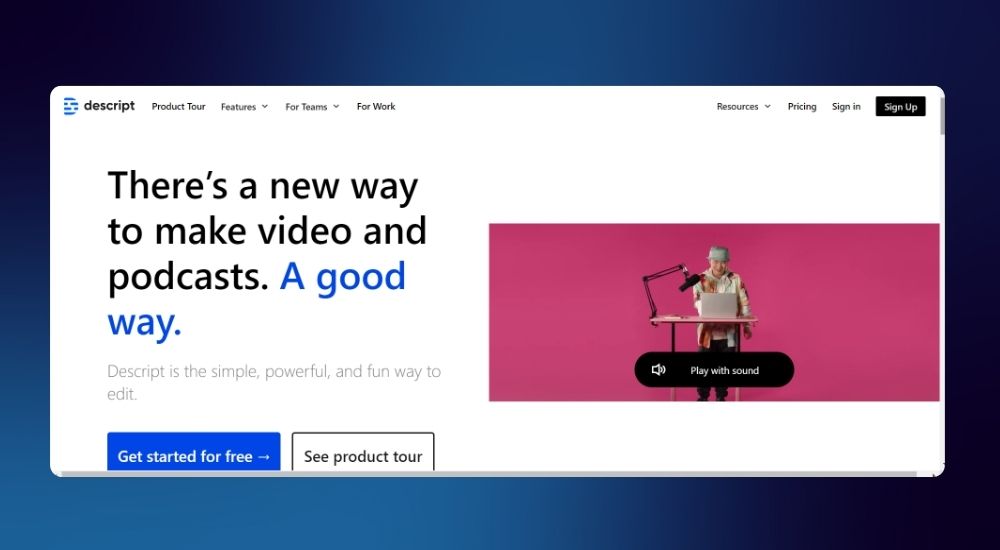
In addition to recording and editing on the fly, Descript transcribes your audio. So if you make mistakes and want to edit it out, rather than re-recording, all you have to do is find the corresponding text on the transcript, highlight the unwanted part and hit delete.
It’s really that simple!
How to work with Descript
First thing you need to do is open an account.
Once you do that, Descript will take you through a full onboarding experience.
You will be asked what features and workflows you're interested in...
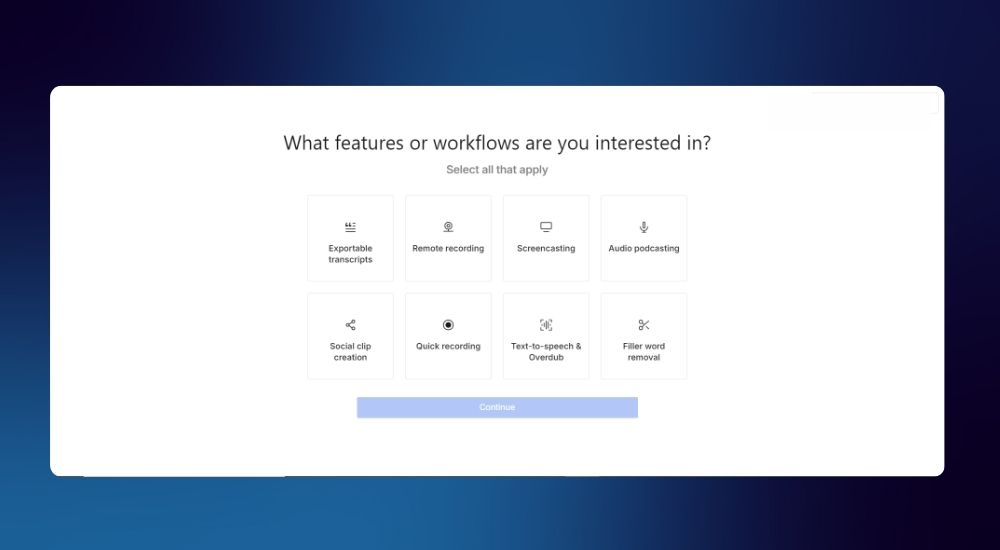
After that, select a price plan...
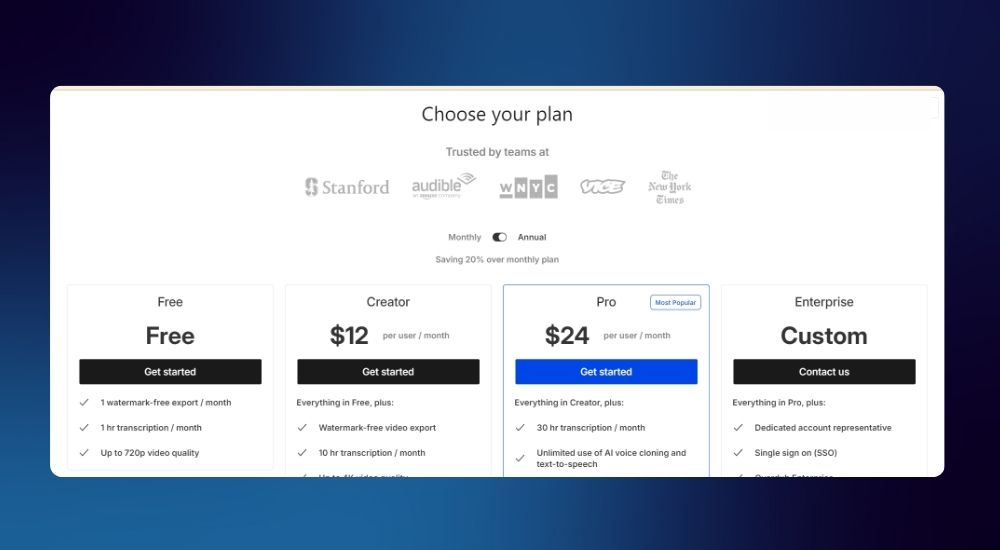
Descript offers four plans:
- Free
- Creator: $ 12/- per user/month.
- Pro: $ 24/- per user/month; and
- Enterprise: Custom pricing
Then Descript opens up this window...
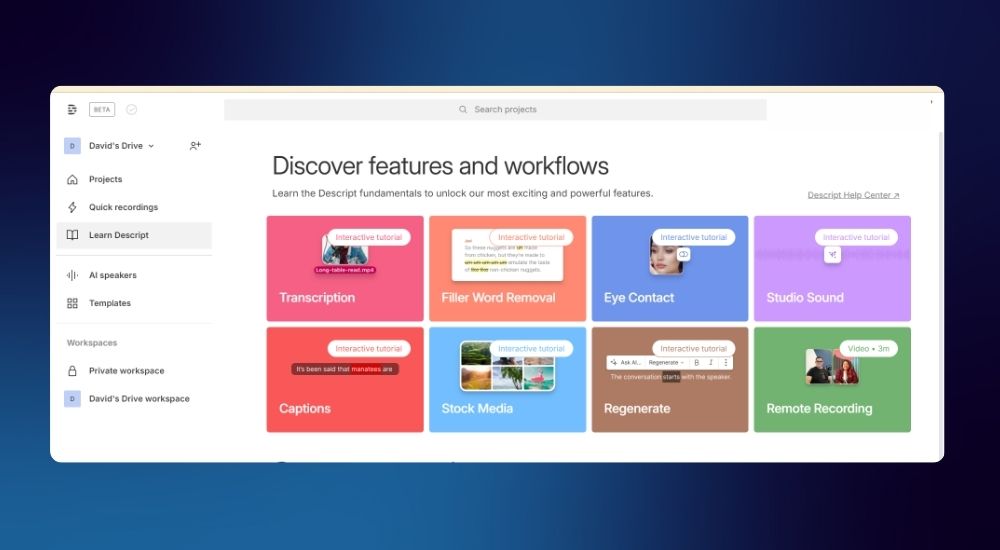
This is where you get a number of articles explaining what Descript can do.
After that, head on over to your dashboard.
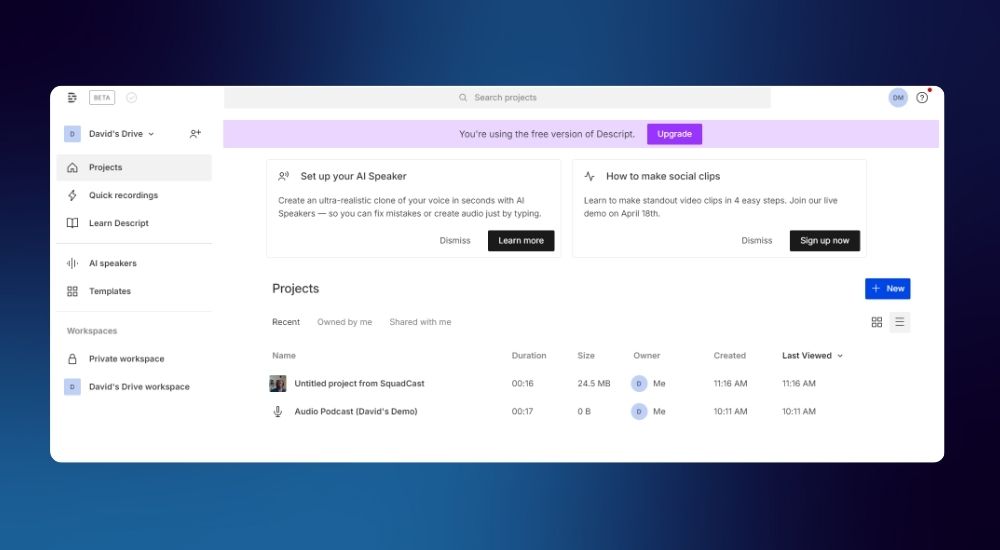
As you can see, my project from Squadcast now shows up in my dashboard.
At this point, I click on the blue + button to my right... and my timeline pops up.
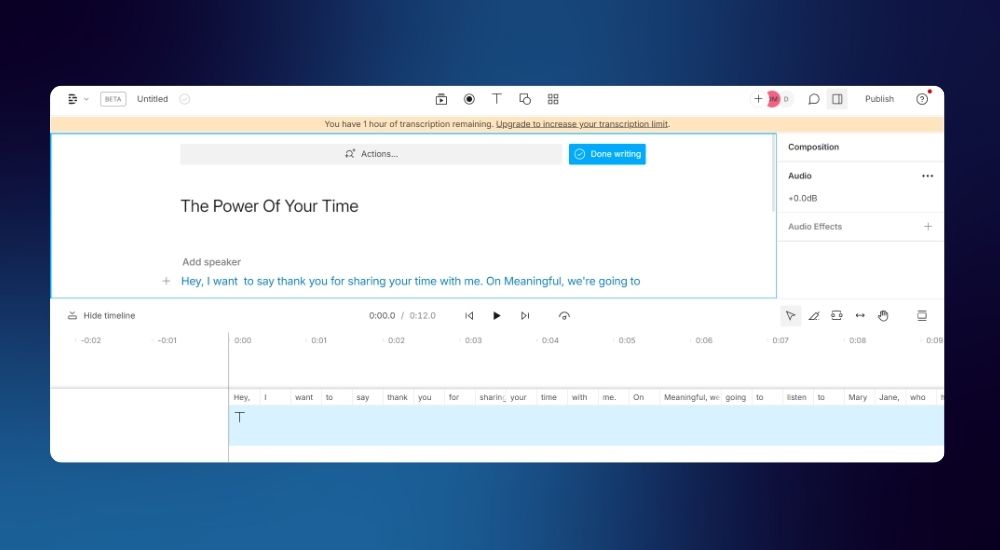
This is where things get interesting because unlike other editors, the script/document window that takes center stage, while the audio timeline is at the bottom.
Here you can either begin typing your script or continue straight to recording. Once you're done, edit your audio like a text document by highlighting the unwanted text, pressing delete, and you're done.
Descript could be all you ever need to podcast
It’s described as the only tool you need to write, record, transcribe, edit, collaborate, and share your videos and podcasts.
In one platform, you can do:
- Video editing
- podcasting
- transcription
- clip creation
- publishing
- screen recording
And Descript is loaded with some AI tools that are pretty useful.
You can:
- edit video by editing text
- create an ultra-realistic AI voice clone & generate text to speech in seconds
- it gives you studio quality sound in one click
- and if you're recording video, you can remove your video background and place
- your subject anywhere in one click.
Let's dig a little more into its audio qualities…
If you're a content creator, your most necessary tasks are noise reduction, cutting, slicing and removal of unwanted phrases.
Descript offers one click noise reduction.
With one simple toggle it will seem as if you recorded in a studio.
This means that recording location is no longer an issue. You don't need a studio. You don't need to soundproof your room. As long as you have a moderately sound treated environment, you can record from anywhere - your bathroom, home or living room and Descript will do the rest.
Descript with its adept noise reduction feature eliminates most background noise.
Multitrack recording, anyone?
And video podcasters, this is the tool for you because Descript offers multitrack recording.
You can capture up to 10 guests locally, and still get high- quality audio and video with resolutions up to 4K—even if your internet is slow or glitchy.
No set-up necessary. Guests and co-hosts can join your recording session with a single click from their computer or phone.
It does more:
- text based editing.
- filler word removal.
- studio sound.
- social clips and templates.
Yeah, this is a web-based tool that effortlessly does anything you want with podcasting editing other than design your podcast cover art.
#2: Studio One
Studio One is the neat, attractive digital audio workstation from Presonus.
This is definitely an exceptional DAW, and one I use frequently.

Presonus have a wide range of impressive audio interfaces and that already tells you that their DAW must therefore live up to those impressive standards.
And it does!
Studio One lets you experiment with sound confidently by equipping you with non-destructive editing and processing tools with unlimited undos.
You can:
Enjoy high-quality, real-time time-stretching with background rendering maximizing your CPU’s efficiency.
Switch between multiple time-stretching modes to get just the effect you want, including tape-style resampling.
Transient detection, audio quantization, time-stretching, and slicing are all available in one convenient panel.
Normalize, Event Gain, and Clip Gain Envelopes let you make your audio sound its best before adding plug-ins or automation.
With Studio One’s advanced suite of audio editing tools, your recordings will sound better than ever.
If you buy a Presonus audio interface, you get Studio One Lite free of charge which allows you perform most editing functions you will ever need, including multi-track recording.
Let’s explore that a little.
Say you are recording an interview with four guests, you will want to record each guest on their own track and then combine all of them to make the complete recording.
The best thing I like about Studio One is the custom podcast recording template once you open the app.
This means you don’t have to get stressed trying to set up everything for recording.
And finally...
#1: Adobe Audition
There simply isn’t a better app for podcast production than Adobe Audition.

The only challenge is that you need to purchase a subscription license from Adobe costing $26.44/- per month at the time of writing this article.
Is it worth it?
YES.
The digital audio workstation gives you complete control over recording, editing, and exporting your episodes.
Add in a multi-track window, and you can effortlessly adjust, swipe, and crossfade your audio, sound effect, music and voice tracks over each other.
Audition also has advanced features like:
- Background noise reduction
- Compression
- EQ
- Multitrack recording
- Custom recording templates and hotkeys
It’s important to note that while veteran podcasters can appreciate these impressive capabilities, beginners might not use enough advanced features to justify the subscription tag.
Pros of Adobe Audition
- Part of the Adobe Creative Suite
- Fully-fledged pro-DAW with tons of advanced features
- Podcast-specific settings
- Android Audition Toolkit app to record, edit, and convert audio files
- Royalty-free sound effects library
- Essential Sound Panel to remove unwanted noises and achieve smooth sound
- Available on Mac and Windows
Cons of Adobe Audition
- Pricy monthly subscription
- Not the best option for beginners
Adobe Audition Pricing
Get Adobe Audition for $26.44/month, or you can access it for free with a subscription to the full Adobe Creative Cloud Suite.
If you want to give it a test run, try out their free seven-day trial.
Conclusion
If you’re serious about podcasting, then you want a DAW that helps you edit and arrange your audio into a final podcast without too much hassle.
I see most enthusiasts starting out with Audacity (because it's free) before taking the leap to more complex editing software apps like Adobe Audition and Descript.
If you have the time and the budget, I’d suggest starting off with Adobe Audition because you will inevitably land on it.
It’s intuitive, the user experience is fantastic, the user interface is even better and offers you a ton of incredible plugins that adjust, monitor and control your audio tracks to get them sounding just the way you want.
If you have the time but no budget, you’re best off with Audacity. If user experience and the user interface are not a big deal to you, you’ll most likely spend your entire podcasting career using it.
At the end of the day, what matters is getting a quality podcast out to the world.
Podcasting has been on an overhead trajectory for a long time now rising to become a multi-billion dollar industry and what will differentiate you is how you are able to manipulate your audio.
All these DAWs listed above will give you the proper foundation to determine the kind of podcast you desire.
Happy editing!!


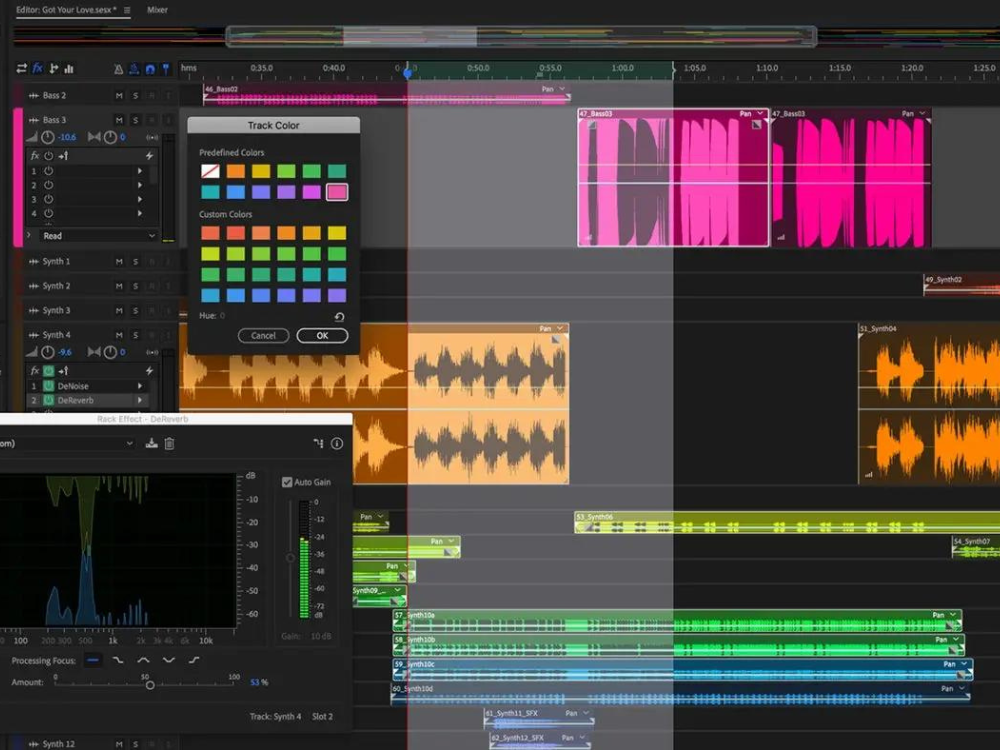
Leave a Comment: